Routines: the new interface for your scenarios and moments
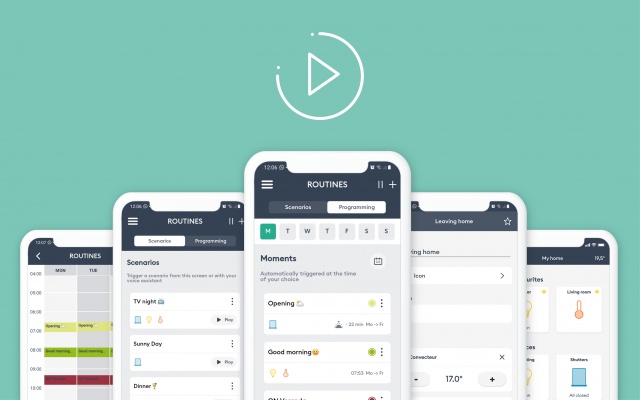
Discover routines, the new interface available with the 4.5 update of your application. In response to your various feedback, our teams have worked to create a new and simplified experience, in the hope of meeting your expectations more closely. You are now able to create your own routines! The main new features are outlined for you below. A video tutorial will also be soon available.
What exactly has changed?
Scenarios and programmes are now available in a new interface: routines
You previously had two pages, one for programming and another for scenarios, your navigation bar has now been simplified with a single page for routines.
From this page, scenarios and programmes can be accessed from the tabs at the top of the page.
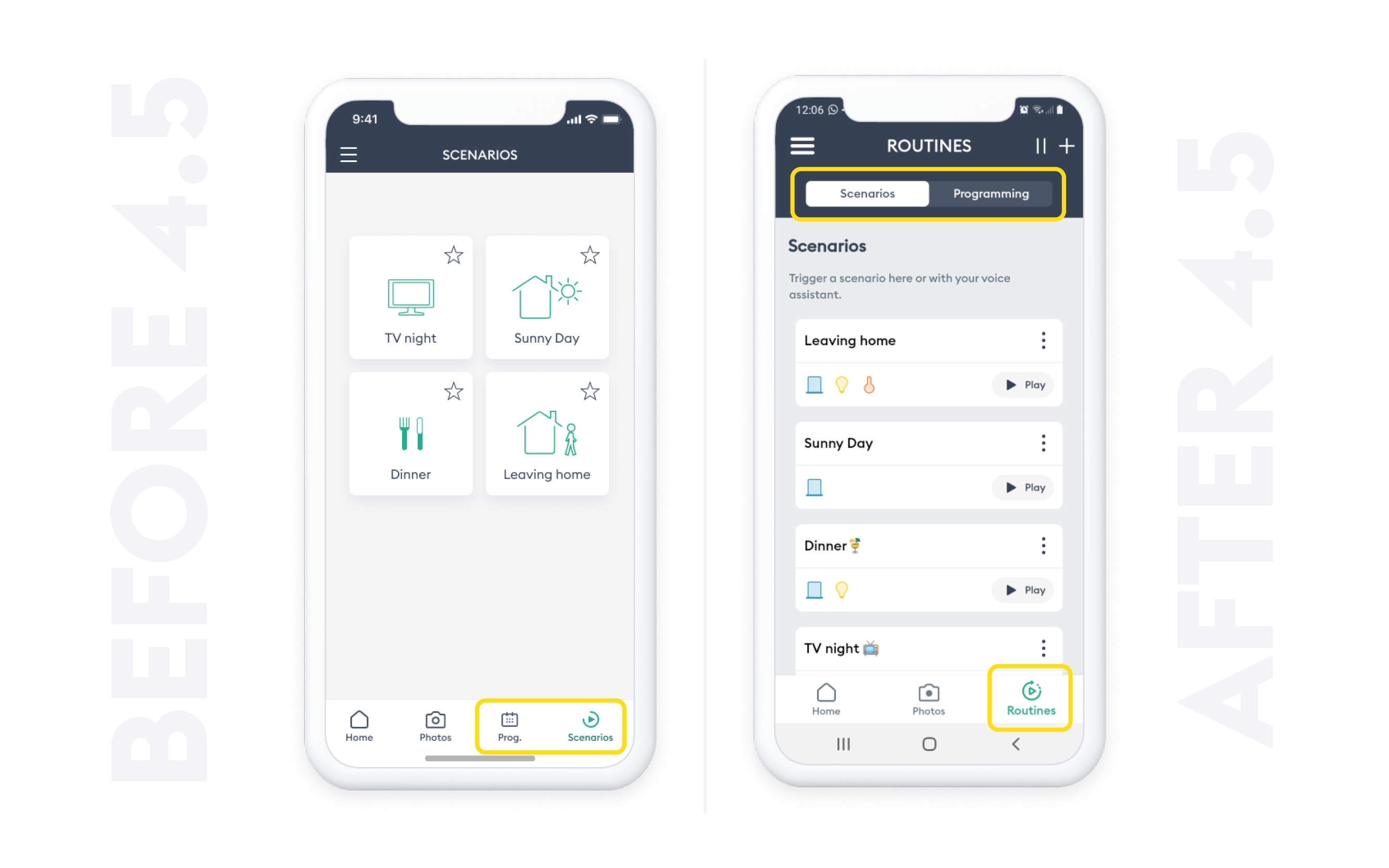
Will already-configured scenarios and moments be retained?
YES, all the features that currently exist will be retained, without any cuts, and without the loss of already-configured scenarios and moments (for example: your favourite scenario will still be on the home page). However, the old interface will no longer be available.
- Please note that the "Scenario" menu will now no longer appear under settings. All scenario creation functions have been grouped together in the "Scenario" tab on the routines page.
New features available with routines
Lists
The lists of routines now contain more information.
From the lists of routines, you can view the following at a glance:
- All device types, represented by an icon, which are controlled by the routine
- For moments, the colors, the recurrence and device programming time
For example: the routine that will control the lights, heating, and shutters will trigger 30 minutes after sunrise, from Monday to Friday.
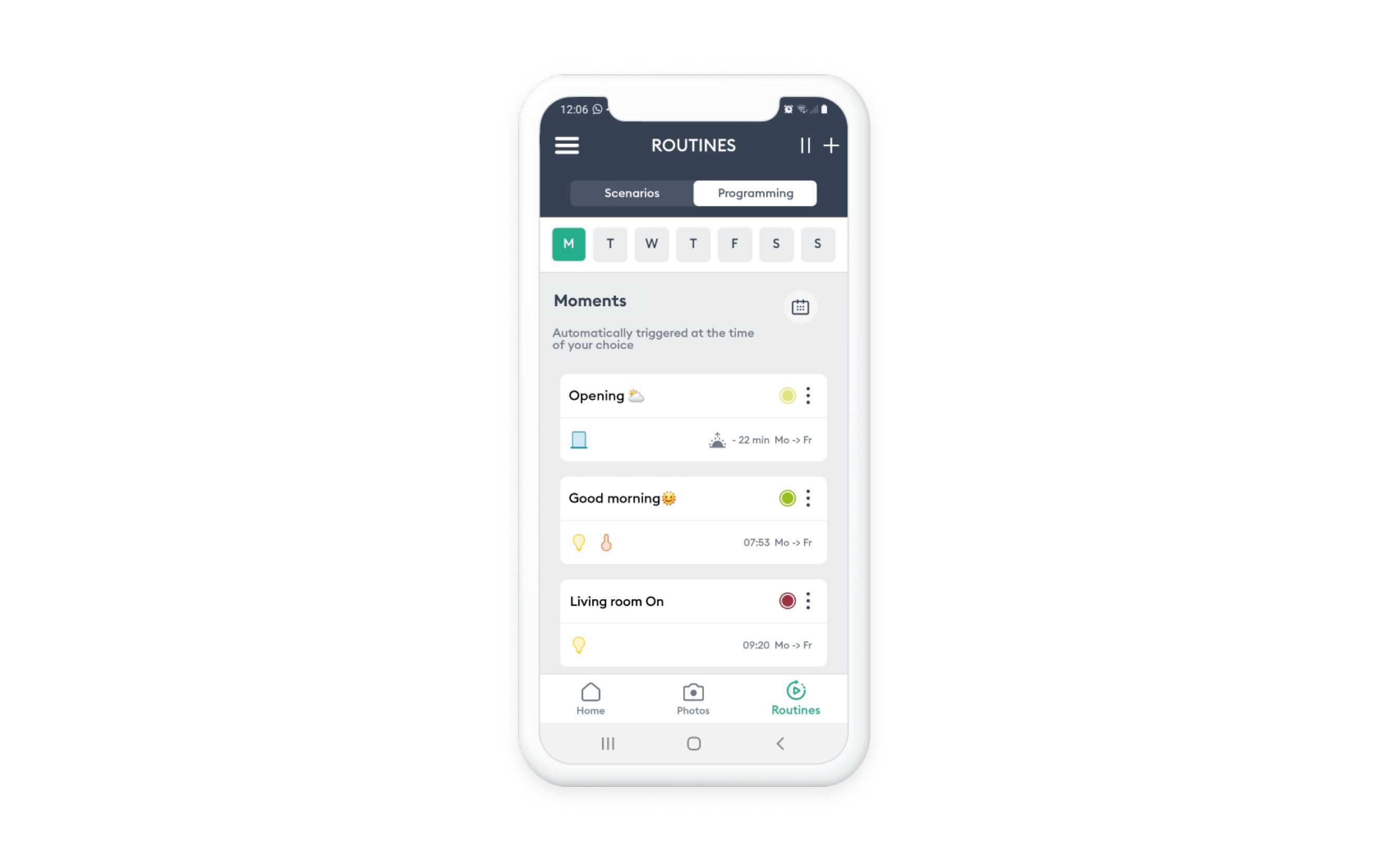
Venetian blinds
The angling of Venetian blinds can now be programmed from routines
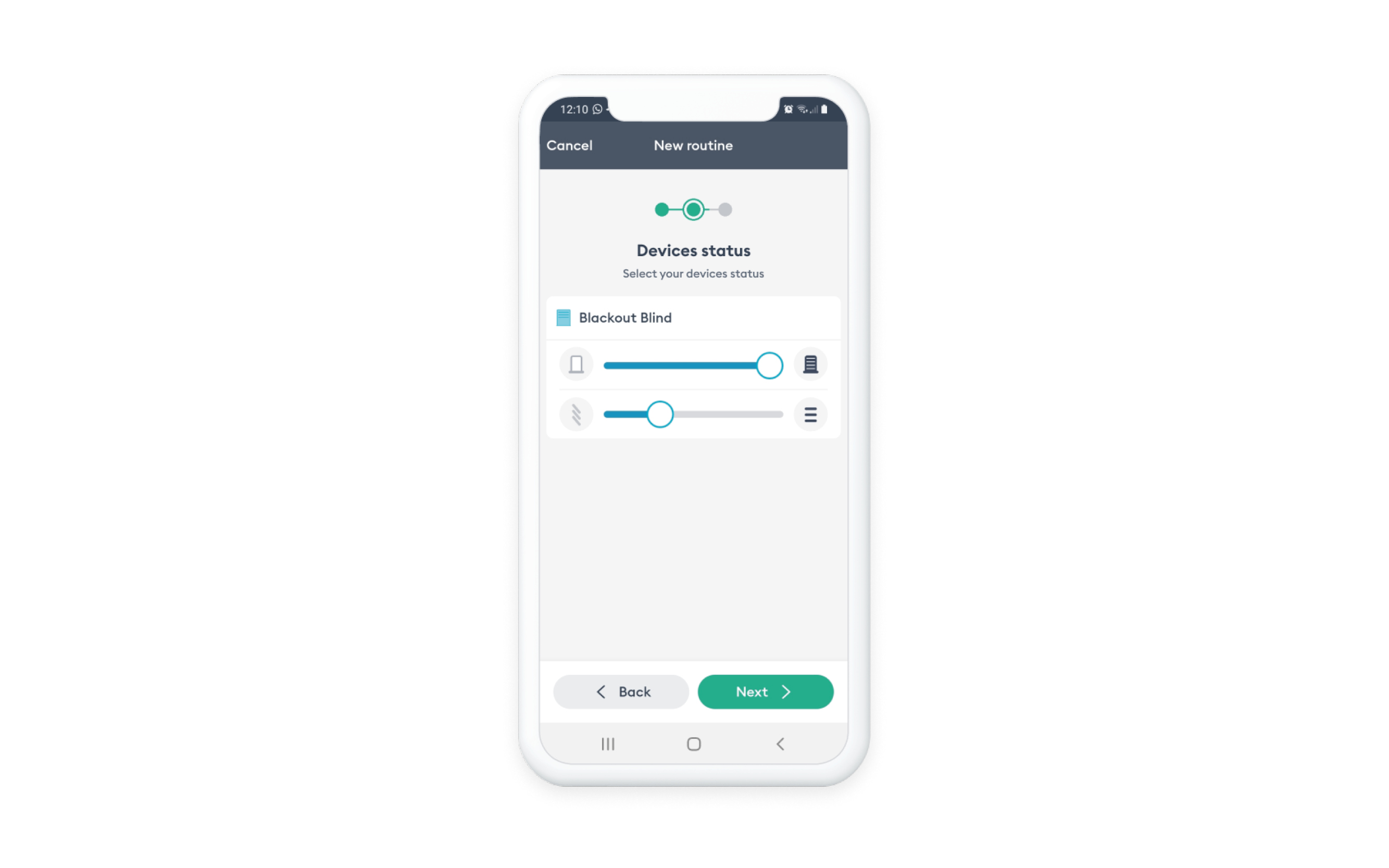
Duplication
You can now duplicate a routine.
Suspension
You can simply suspend a moment without suspending all programming.
When the moment is suspended, the "Suspend" option is replaced with "Resume", which allows you to reactivate your moment.
You can suspend all programming at any time from the navigation bar, and define a date from which programming should be reactivated.
Calendar view
The calendar view is only possible in a read-only format - it is no longer possible to create moments from this calendar view.
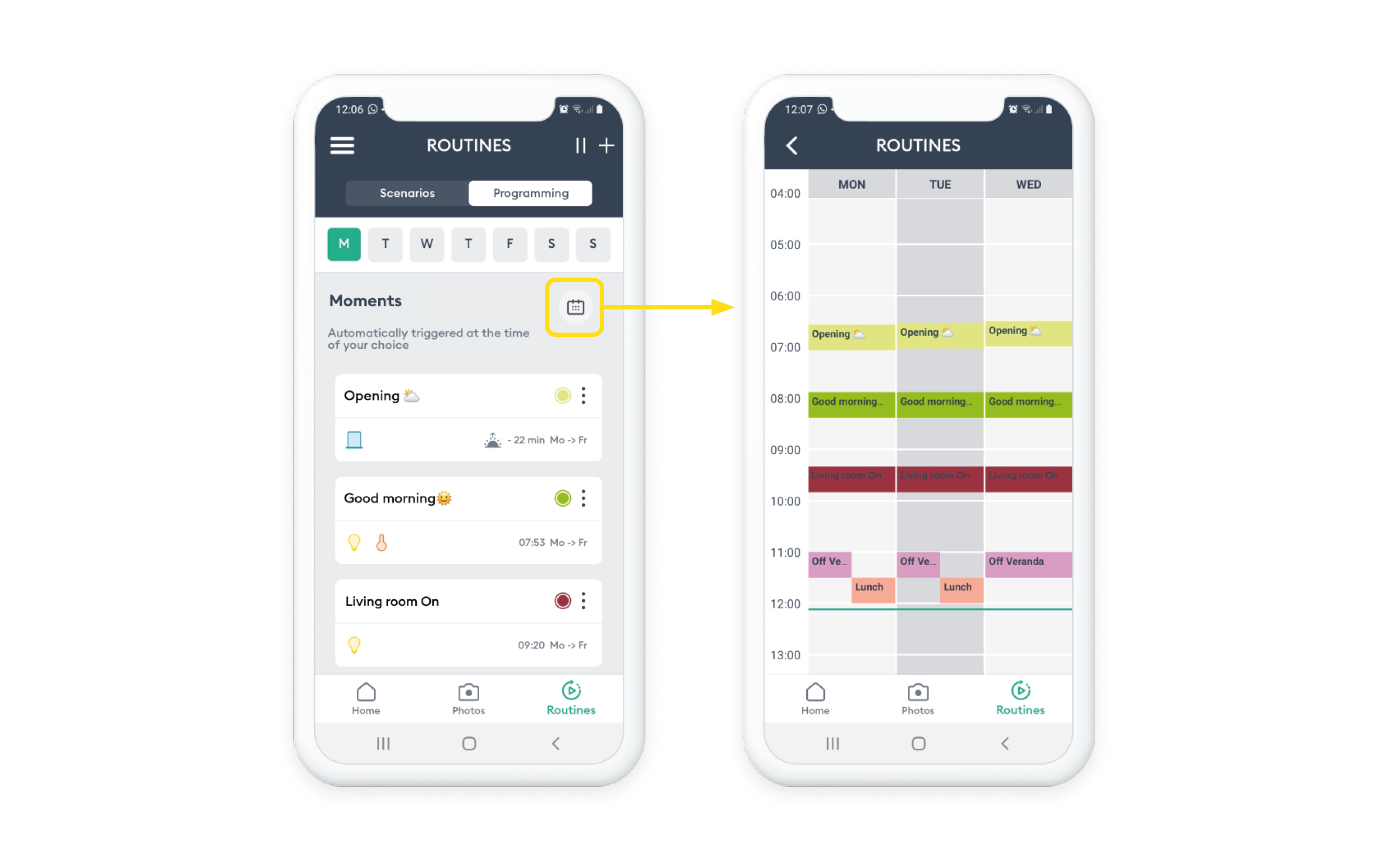
How do you consult and edit a routine?
Consulting a routine
You can consult your scenarios and moments from the routine tab.
- Moments are presented by day. Depending on the selected day, you will find the list of moments, chronologically sorted by launch time.
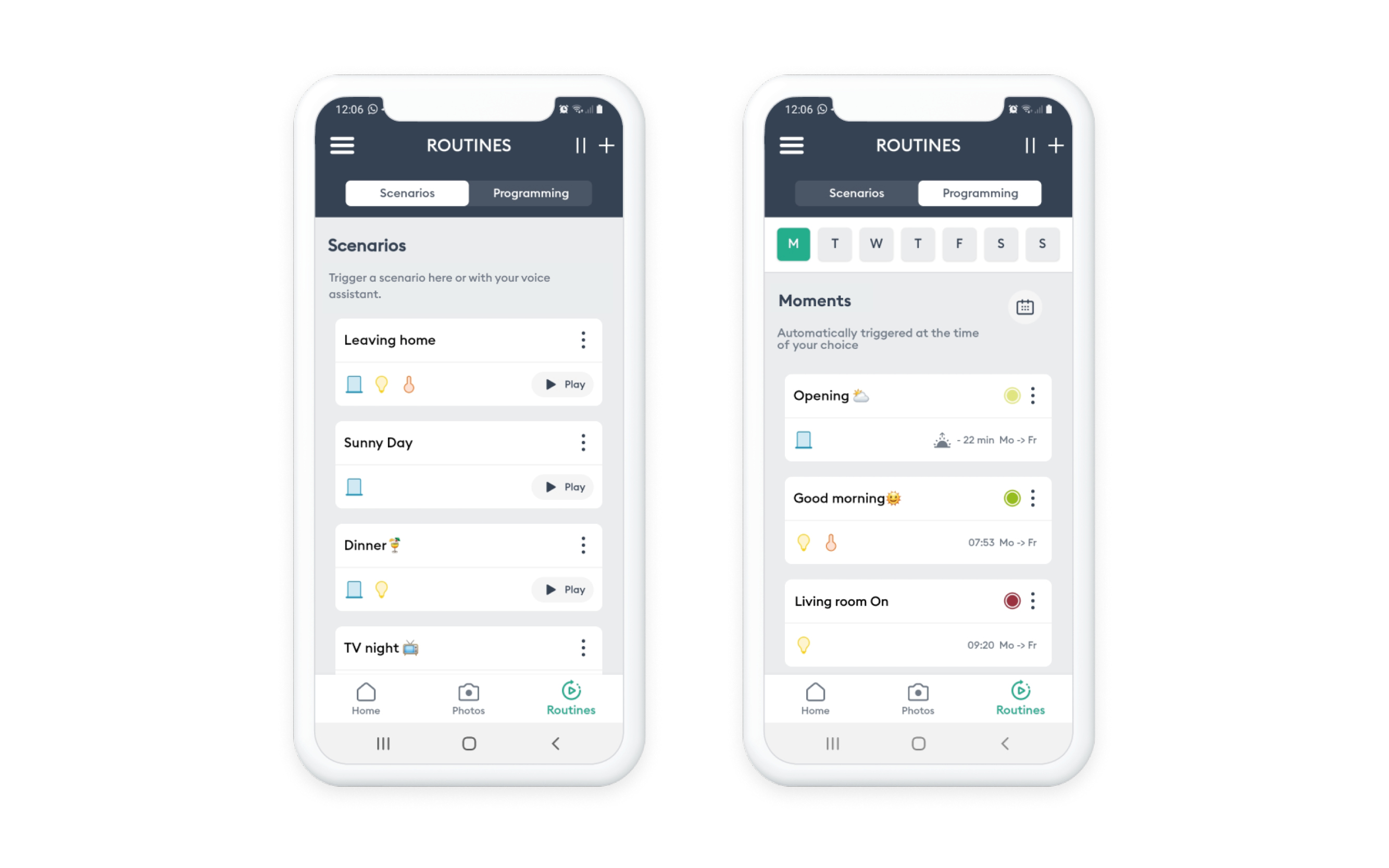
Editing a routine
To change a routine, all you have to do is press on the tile representing the routine. The routine editing screen will then be displayed, which will allow you to change its name, its devices, the device statuses, the icon and colour, the recurrence rate, and the triggering time for a programme.
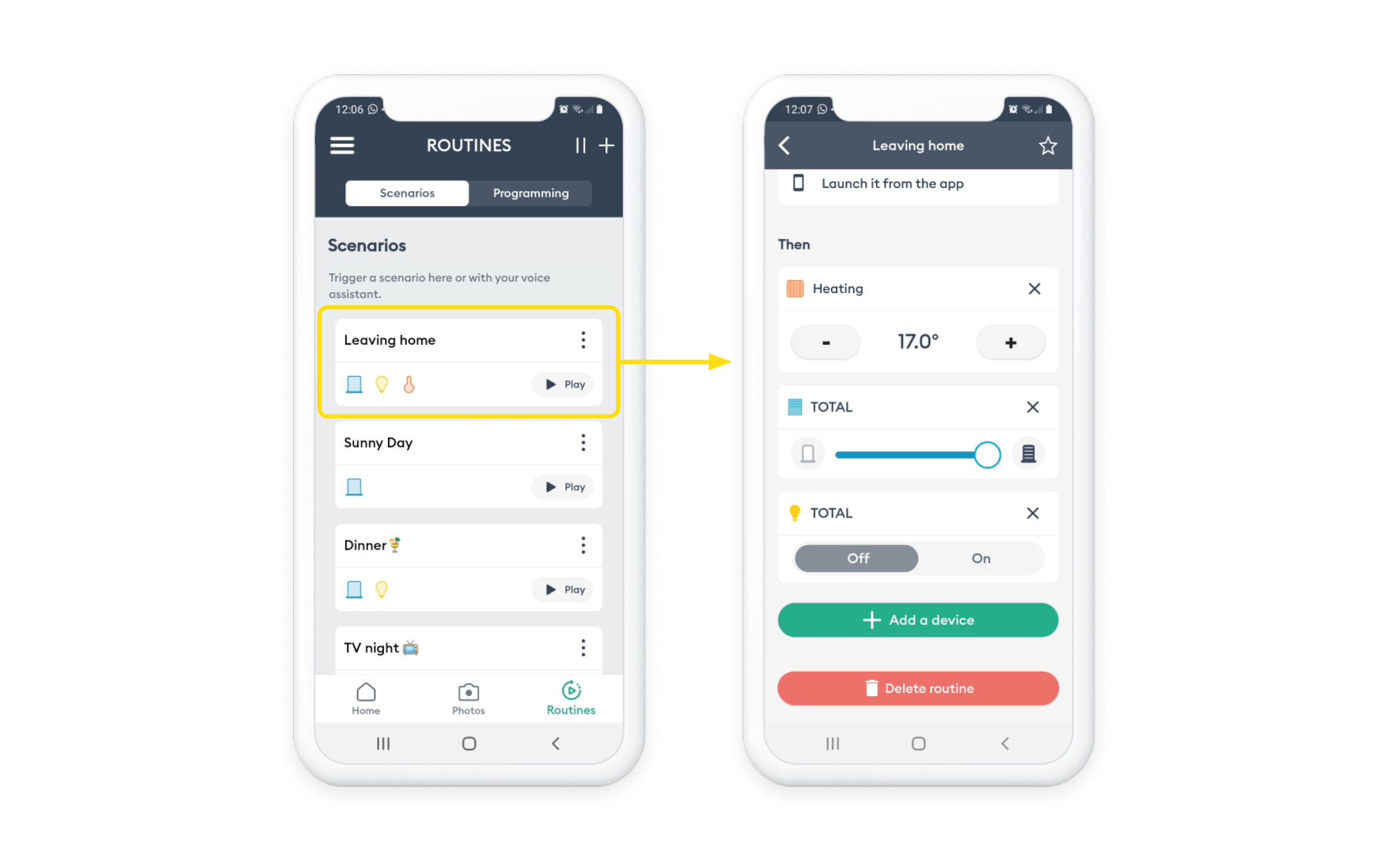
Glossary
- Routine: refers to all smart home operations (scenarios and moments).
- Scenario : control of a group of products aligned with your particular requirements, triggered from the application, from moments, or even using a voice assistant.
For example: the "TV" scenario switches off the lights in the kitchen and living room, swithces the lights in the lounge on to 10%, switches on the ambient lights (LEDs, luminous panels, Zigbee bulbs…), and partially closes the blinds.
- A moment : control of equipment and execution of triggered scenarios with recurrence on the specified dates and times.
For example: the "heating comfort" moment (which adapts the temperatures of rooms depending on the time) can be programmed so that it is executed every weekday evening at 6 p.m.
- A programme: refers to all moments.

Share this page with your Facebook and Twitter networks!